FAQ
App Overview
Share articleKids Academy is an AI-powered interactive learning mobile app that is fully aligned with US Common Core standards and designed for children aged from 3 to 8 (Pre K - Grade 3).
All Kids Academy learning activities are curated by a team of certified US educators with years of classroom experience. Kids Academy membership gives you access to over 5,000 learning games, educational videos, quizzes, and more Smart Worksheets.
You can find more information about the app here.
Do you offer a free trial
Share articleIf you register through our website we offer a 3-day free trial with full access to all the features of the app.
How much does the membership cost
Share articleOur membership plans are $19.99 monthly, $39.99 quarterly, and $97.99 for a yearly plan.
Gift Cards
Share articleYou can purchase a Gift Card for the ones you love. Send a gift of learning to your relatives and friends.
We offer three types of gift cards: quarterly, half yearly and yearly memberships. All those subscriptions are not auto-renewable meaning that after they are activated and used during the subscription period, the access to the app will be closed. To continue using Kids Academy you can either purchase a regular auto-renewable subscription or use another gift card.
If you would like to purchase a custom lengths gift card, please don't hesitate to get in touch with us at info@kidsacademy.mobi and we will provide the best solution for you.
How to purchase a gift card
1. Go to https://www.kidsacademy.mobi/gift/.
2. Select Purchase a code.
3. Choose the length of subscription to Kids Academy.
4. Enter recipient’s contact details and make the purchase.
The gift card recipient will receive an email with greetings and your contact details and the instructions on how to activate the subscription to Kids Academy.
The subscription starts when the gift code is activated.
How to use your gift card
If you have received a Kids Academy gift card, you need to either click the activation button from the email or go to https://www.kidsacademy.mobi/gift/ to redeem your code. If you already have an account with Kids Academy, choose the "existing member" option and type your code in the opened window. Your subscription will be applied to the account.
If you do not have an account with Kids Academy yet — choose the "new member" option, insert your code in an opened window and proceed with creating your account.
The subscription starts when the gift code is activated.
How many children I can add to my account
Share articleYou can add up to 3 children profiles under 1 parent account as follows:
1. Press the profile button in the top right corner of the home screen
2. Add another child's profile
E-Blox
Share articleWhat Is Kids Academy Science with E‑Blox (Grades K-3)
E-Blox are brick-compatible electronic construction sets that enable you to build 3D circuits with lights, sounds, motion and other fun stuff. With E-Blox’s plug-together bricks and modules, kids build literally dozens of fun projects from a motor launching fan circuit to a real working FM radio.
How it Works
Students will learn about different science concepts and will tackle real-life problems by building technological solutions with E-Blox. A typical lesson consists of a video on the topic, a related Smart Worksheet or a game to play on the screen, and a blended activity involving an interactive quiz and an off-screen activity with E-Blox.
This innovative blended learning course merges the digital and physical worlds, so students learn by seeing and doing. Detailed course program
How to Purchase
If you already have a subscription to the Kids Academy app
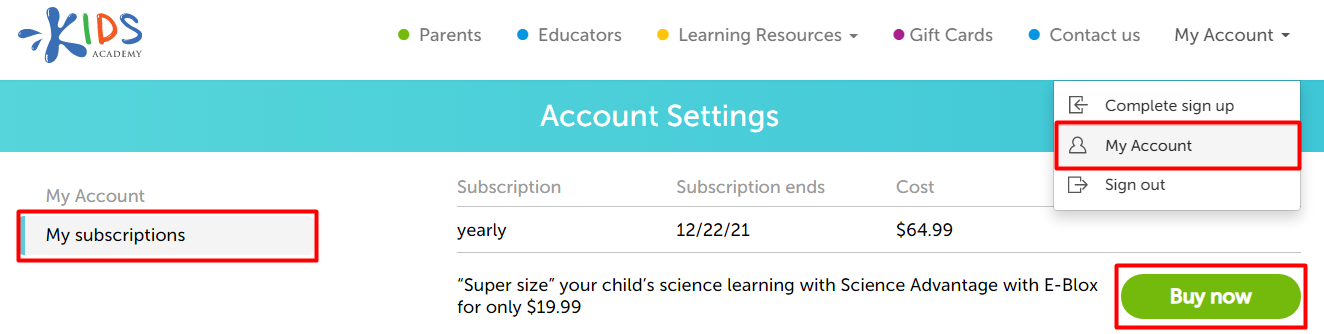
1. Log into your account
2. Tap My subscriptions
3. Tap Buy now
4. Add your shipping address and confirm the order
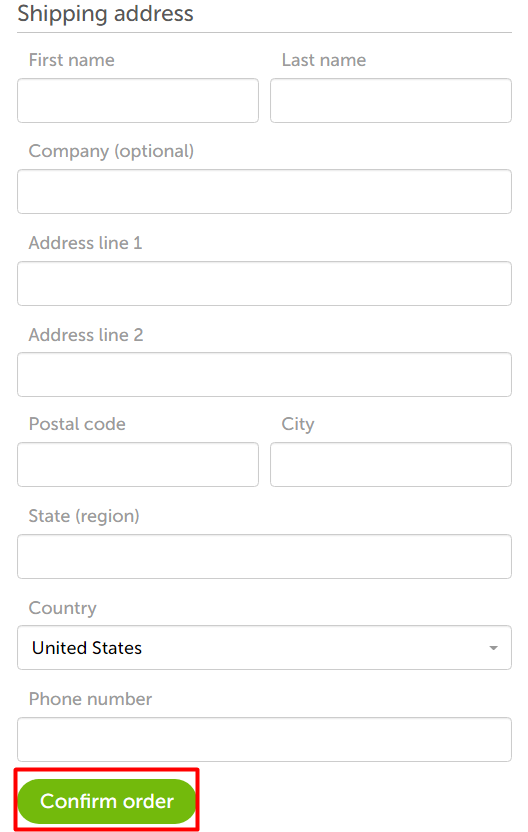
If you’re new to Kids Academy
1. Sign up to the app

2. Add science advantage to your subscription plan
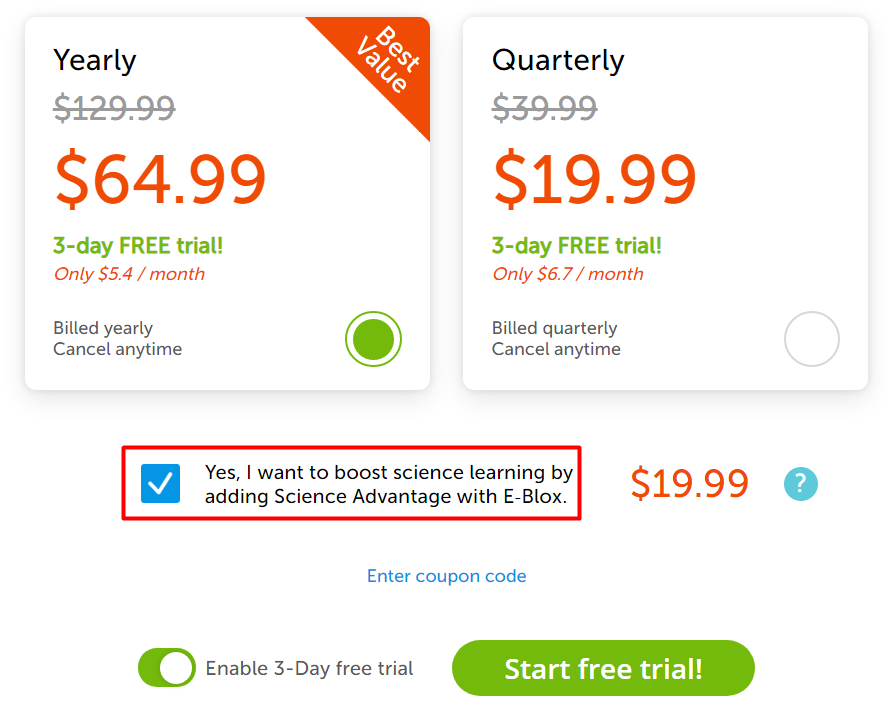
Shipping
You’ll get your package in 2-3 days if you purchase in the US. Shipping time depends on your region as we deliver E-Blox everywhere.
Once you confirm your purchase you’ll get a confirmation email with a tracking number. The tracking number allows you to check where your E-Blox delivering stage.
How to check my child's progress
Share articleYou can check your child's progress as follows:
1. Log into your account on our website
2. Go to the reports page
3. Check different subjects and grades to see all the lessons completed
What's inside the reports?
Brief overview of your little learner's progress

Detailed break-down by subject
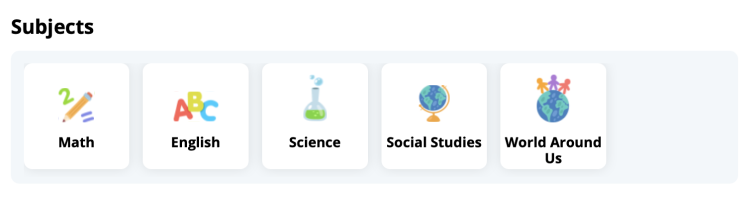
Current grade progress
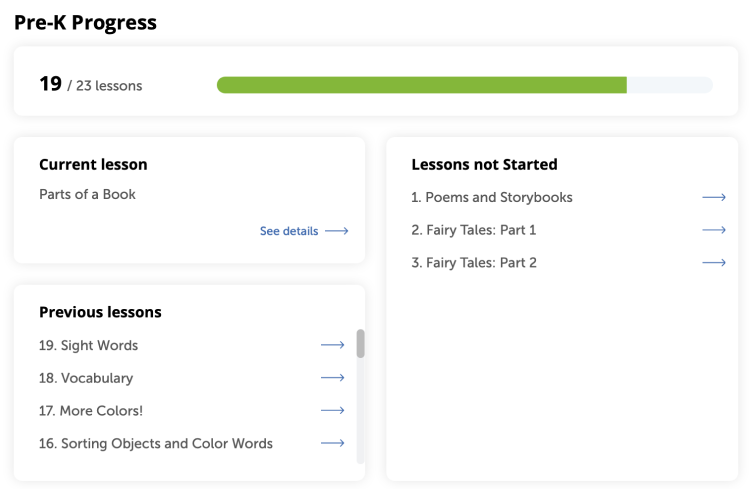
Detailed information on each specific lesson for parents who want to know exactly what their child is learning
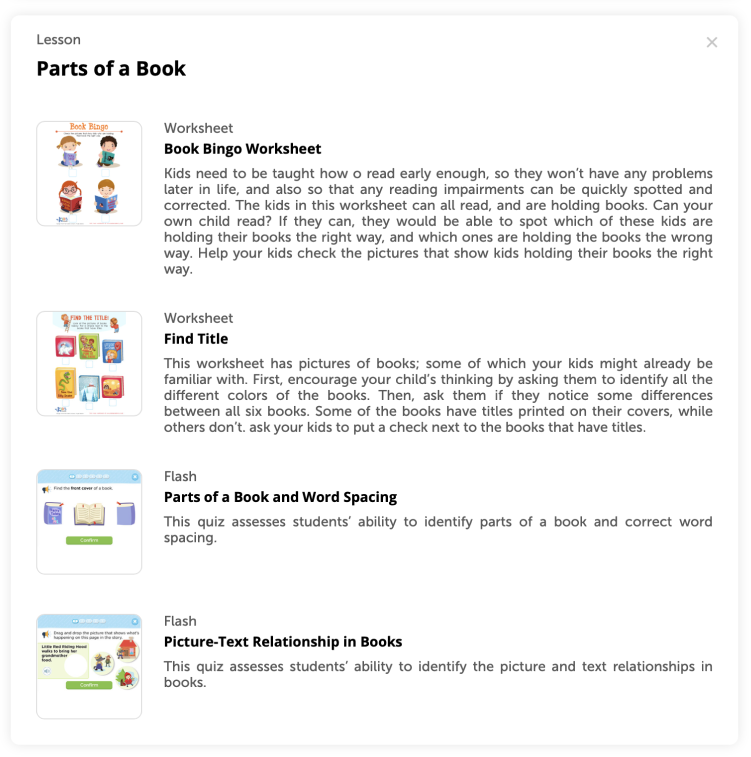
How to cancel my subscription
Share articleIf you subscribed via iTunes:
1. Log in to the Kids Academy App.
2. Tap the Settings icon in the bottom right corner.
3. Tap Manage your subscription. After that, you will see the list of all active subscriptions for your iTunes account.
4. Use the options to manage your subscription. You can choose a different subscription offering, or tap Cancel Subscription to cancel your subscription. If you cancel, your subscription will stop at the end of the current billing cycle.
Here you can find full information details about cancellation process.
If you subscribed via our website:
1. Go to https://www.kidsacademy.mobi/account-settings/
2.Log in and go to Plan Details on the Account Settings Page
3. Click on Cancel Membership to cancel your subscription
If you cancel, your subscription will stop at the end of the current billing cycle.
If you are subscribed via Google Play:
1. Go to https://play.google.com/store/account/subscriptions
2. Find the subscription you want to cancel
3. Click Cancel Subscription
If you cancel, your subscription will stop at the end of the current billing cycle.
For more info see here.
How to upgrade my subscription
Share articleIf you subscribed via our website:
- Log into your account
- Tap My subscriptions
- Tap Upgrade now near the subscription you prefer
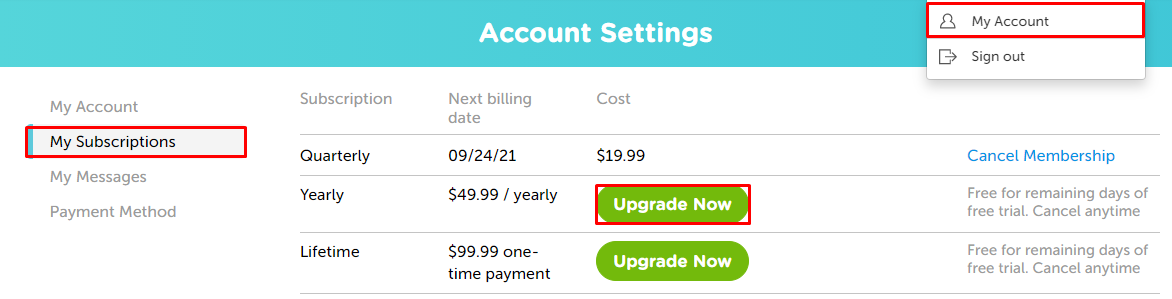
How does it work?
If you have a free trial period the subscription will start right after the end of the trial.
If you are already subscribed, the previous subscription will be canceled and the period of the upgraded subscription will start right after the purchase.
In the field 'Total price for upgrade' you will see the difference between the prices of current and upgraded subscriptions.


If you subscribed via iTunes:
- Log in to the Kids Academy App
- Tap the Settings icon in the bottom right corner
- Tap Manage your subscription. After that, you will see the list of all active subscriptions for your iTunes account
- Use the options to manage your subscription
If you are subscribed via Google Play:
- Go to https://play.google.com/store/account/subscriptions
- Find the subscription you want to upgrade
- Use the options to manage your subscription
How to change Payment method
Share articleIf you subscribed via our website:
- Go to https://www.kidsacademy.mobi/account-settings/
- Tap Payment Method.
- Tap Choose another way to pay.
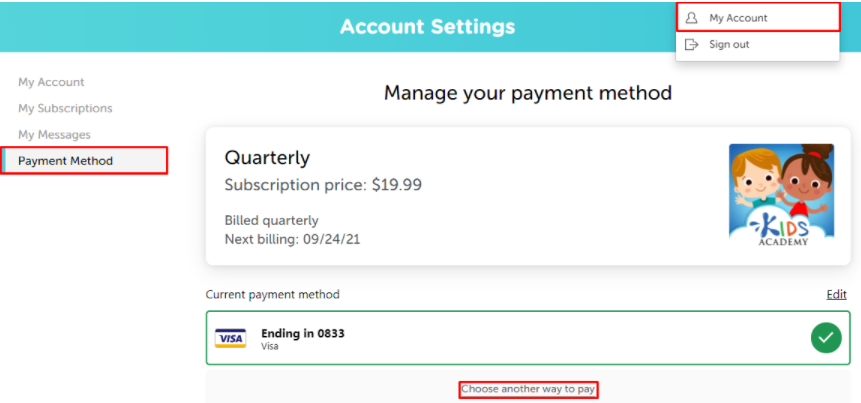
- Choose the preferred way to pay.
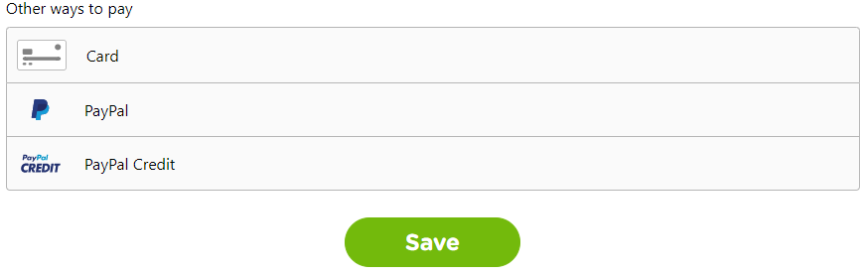
5. Tap Save when you’re finished.
If you are subscribed via iTunes:
- Open the Settings app.
- Tap your name.
- Tap Payment & Shipping.
- To change the order of your payment methods, tap Edit, then use the move order icon
Here you can find full information details.
If you are subscribed via Google Play:
- Go to https://play.google.com/store/account/subscriptions.
- At the top right, tap the profile icon.
- Tap Payments & subscriptions.
- Tap Payment methods.
- Under the payment method you want to remove, tap Edit.
- Make your changes.
- Tap Update.
Here you can find full information details.
How to use a Coupon
Share article- Choose your subscription plan and tap Enter coupon code
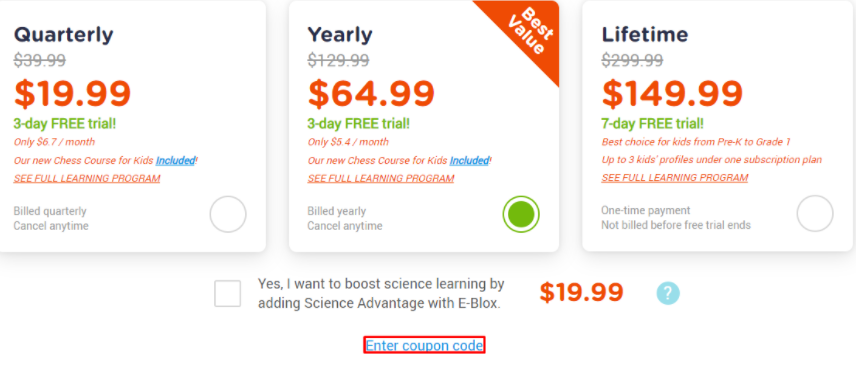
2. Enter your coupon code and tap Click to apply

3. Success. Use the subscription at a lower price.
If you see a mistake, contact our support: info@kidsacademy.mobi.
Sound doesn't work
Share articleIf you downloaded the app to your iPhone/iPad and there is no sound, try the following:
1. Verify the app sound controls are set to on. For that, tap the Gear icon in the bottom right corner on the home screen and check the Background Music toggle is green.
2. Verify that your iPad/iPhone volume is high enough. Read more information here.
3. Verify that the mute switch (the small switch next to the volume button) is not set to mute.
4. In your iPad/iPhone settings go to: General -> USE SIDE SWITCH TO and set it to Lock Rotation. See more info here.
5. Turn notifications off. If your side switch is set to Lock Rotation, there should be an icon to turn off notifications in the control center: - swipe up from the bottom of the screen to open the control center,
- in the center of the pop-up find the rightmost button (the bell icon),
- tap it to make it grey.
6. Make sure your iPad/iPhone is not set to the Do Not Disturb mode: - swipe up from the bottom of the screen to open Control Center,
- make sure that the Do Not Disturb (the moon icon) mode is disabled. Find more information here.
Restore iTunes Purchase
Share articlePrior to restoring your purchase make sure you’re subscribed to the app via iTunes.
1. Remove the app from your device, reinstall it and click the Restore Your Purchase button (the Restore button is right beside the Free Trial button).

2. If the restore option doesn't work, click Start Free Trial again. You won't be charged as iTunes will detect you've already purchased the app and will let you access the content for free.
Please, make sure you’re logged in with the same Apple ID that was used originally for the purchase. In some cases, the Restore operation is the only success after reinstallation of the app and restart of the device.
Note: After you restored the purchase all previously made progress won't reset and you should start to play from scratch.
Family Sharing on iOS
Share articleThe only way to share the in-app purchases is to use the same Apple ID on all devices and restore the purchase.
Install this app on your second iPad/iPhone and make sure to use the same ID that was used originally for the purchase. In some cases, the Restore operation is the only success after reinstallation of the app and restart of the device.
Forgot password
Share articleYou can retrieve either your password or your passcode.
The password is used to get access to your personal profile on our website.
The passcode is a four-digit code that used to log in and manage the Talented and Gifted app settings, children profiles and their activities.
How to reset the password
Share articleHow to reset the passcode
Share article1. Log in to your personal account at www.kidsacademy.mobi. You will find yourself at My Account tab
2. In the Passcode text field, you will see your current 4-digit passcode. If you want to change it, enter a new set of four digits and click Submit.
Additionally, you can reset your passcode through the Kids Academy Talented and Gifted app on your device:
1. Launch the app and tap the Log in button in the upper right corner.
2. Tap the Forgot passcode? below the screen.
3. Enter the email you used to sign up and tap Resend passcode. You will receive an email with a link to reset your passcode. Don’t forget to check your junk/spam box for our email.