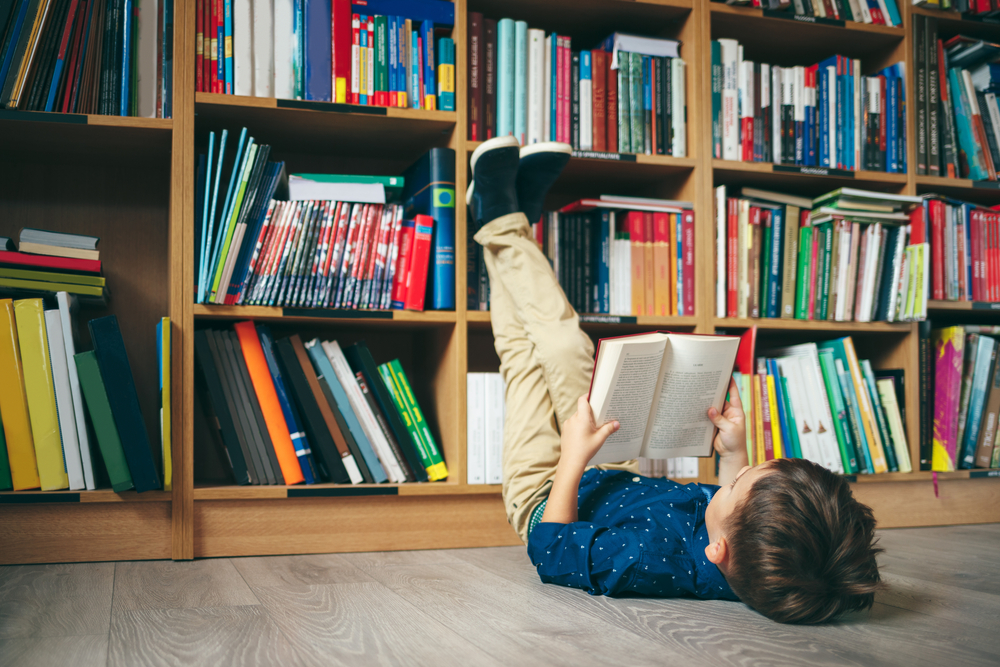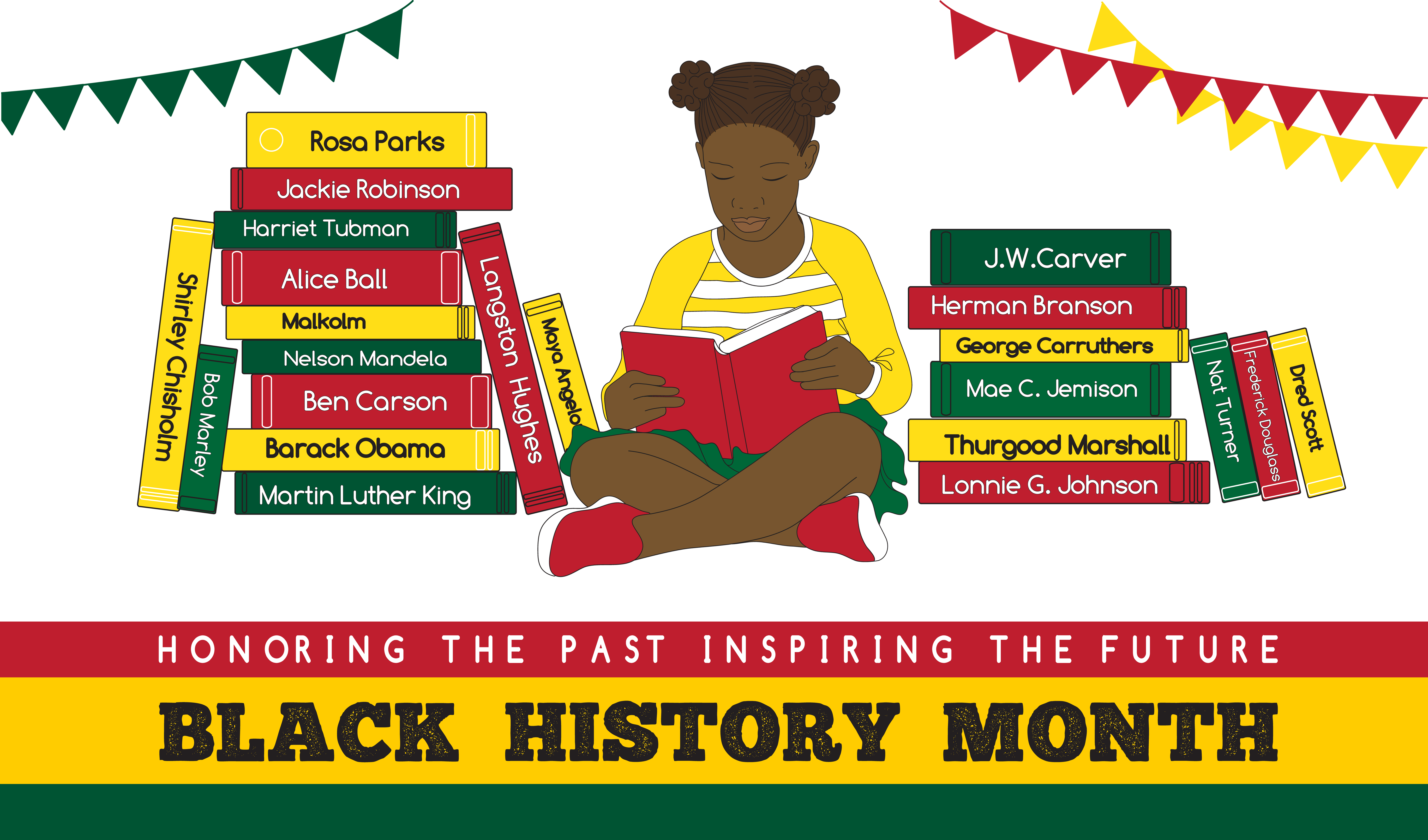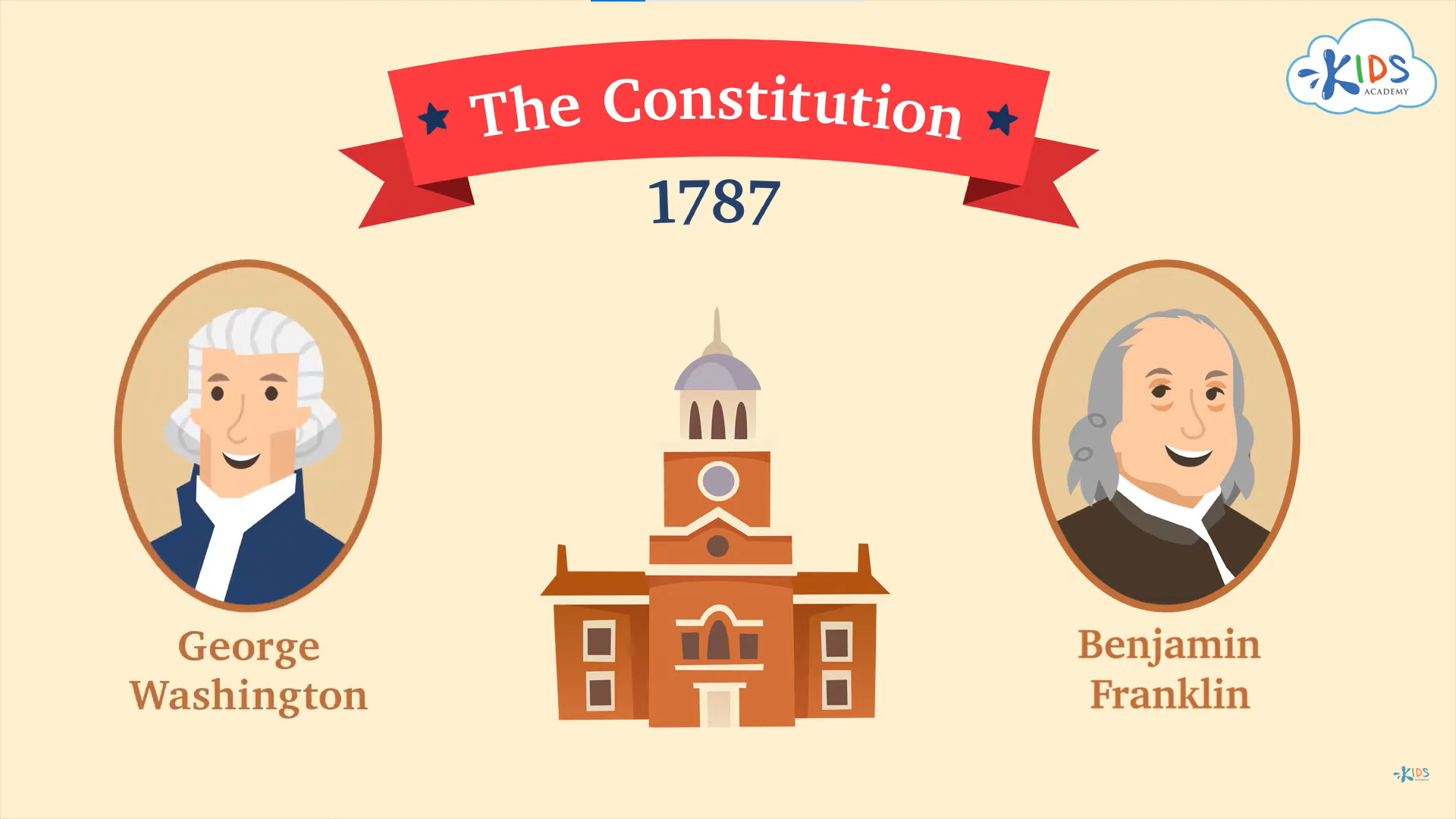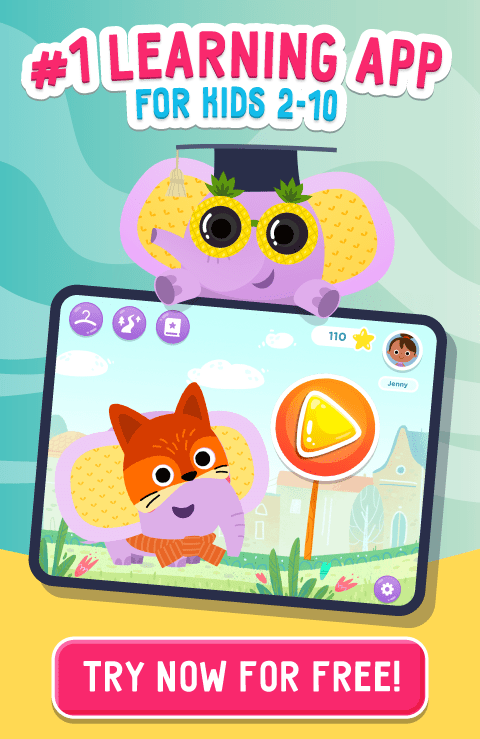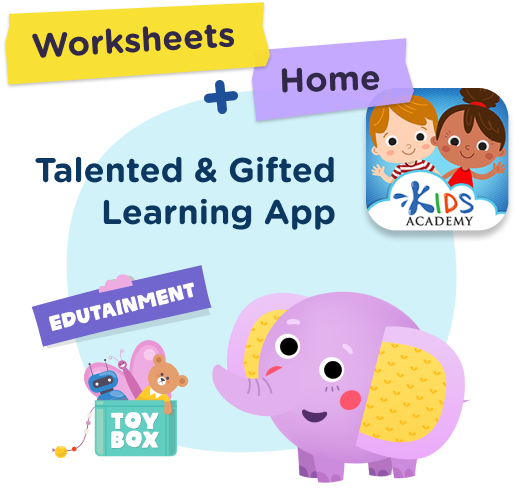A Fun New Way to Learn: Kids Academy Classroom for Students
Feb. 26, 2024
It’s no secret that children learn best when having fun! When math, science, or reading feels more like a game, kids can accomplish more and form a healthy love for learning. Kids Academy Classroom is an innovative new tool that teachers can use with their students to create a digital learning space where kids can thrive and have fun while working.
We understand that an online classroom may seem like something complicated for a young child in kindergarten through the 3rd grade. That’s why we make it as simple as possible for kids to get started. To learn more about how teachers set up assignments in Classroom, navigate to this how-to guide for educators. To teach little learners how to access their online Classroom, follow these steps:
1. Join the Classroom with a code or a link
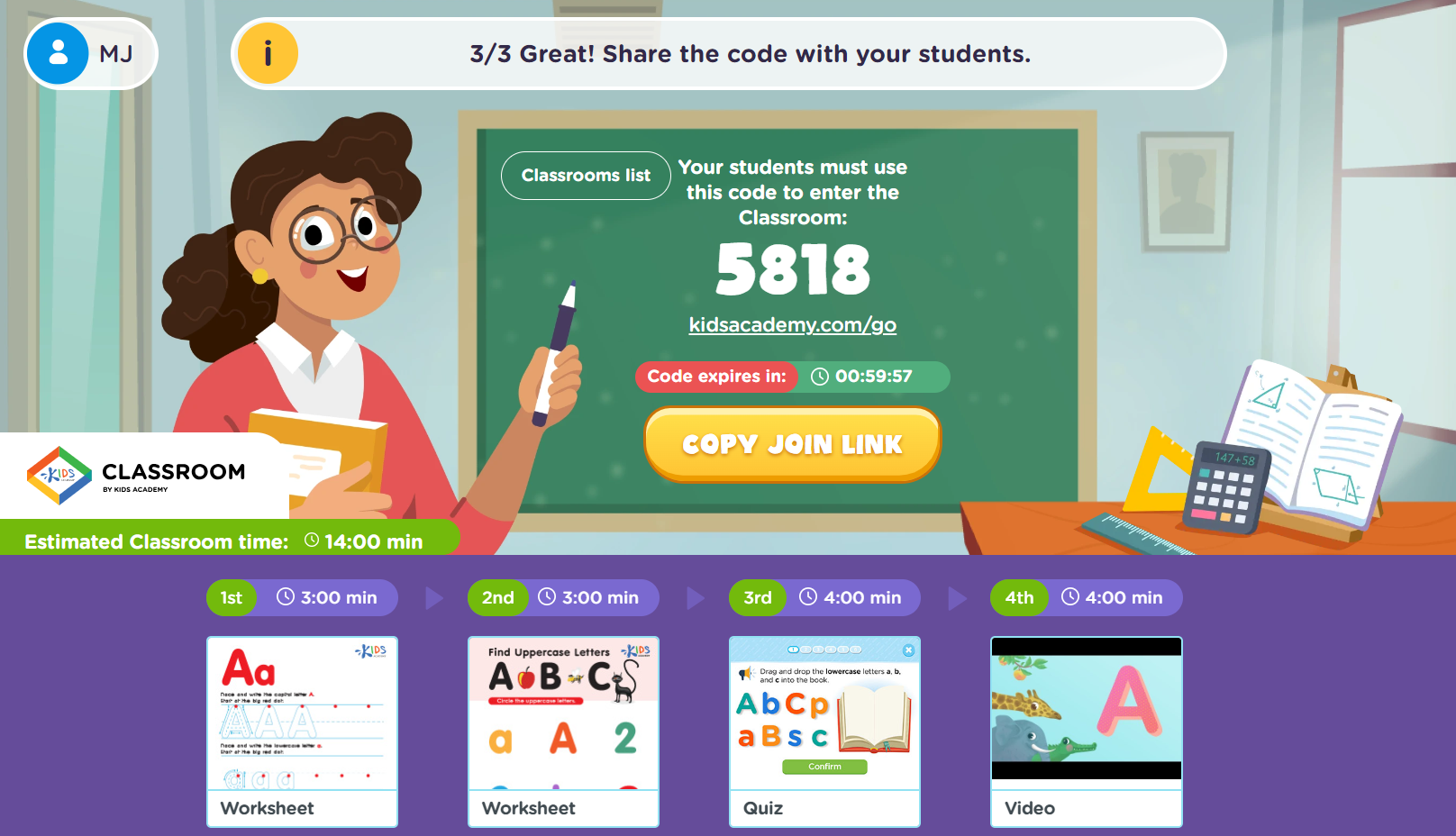
Teachers have two ways for students to join a Classroom: they can instruct children to go to http://www.kidsacademy.com/go and enter a 4-digit join code displayed on their projector or Smartboard, or they can provide a join link to students directly. Because younger kids may struggle with opening a web browser and typing in letters, a direct link makes it easier for them to log in with a simple click. Just ensure that kids know how and where to access the link.
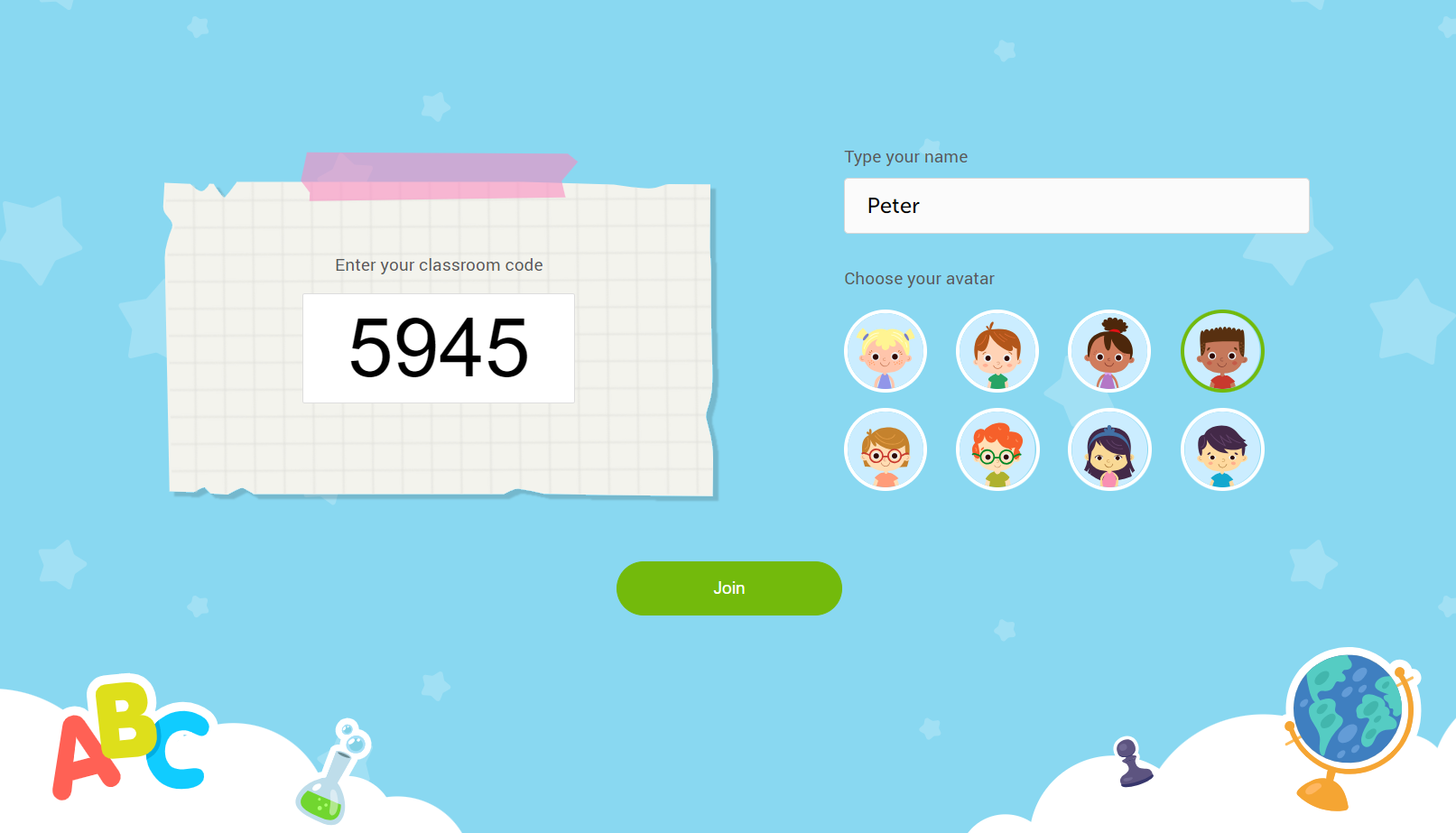
2. Navigate the Classroom. It’s easy!
Once inside, the Classroom looks very similar to the teacher dashboard. Students will see a graphic of a teacher near a chalkboard, with a button that says “Start” in the middle. They will also see a list at the bottom of their screen that displays the included activities.
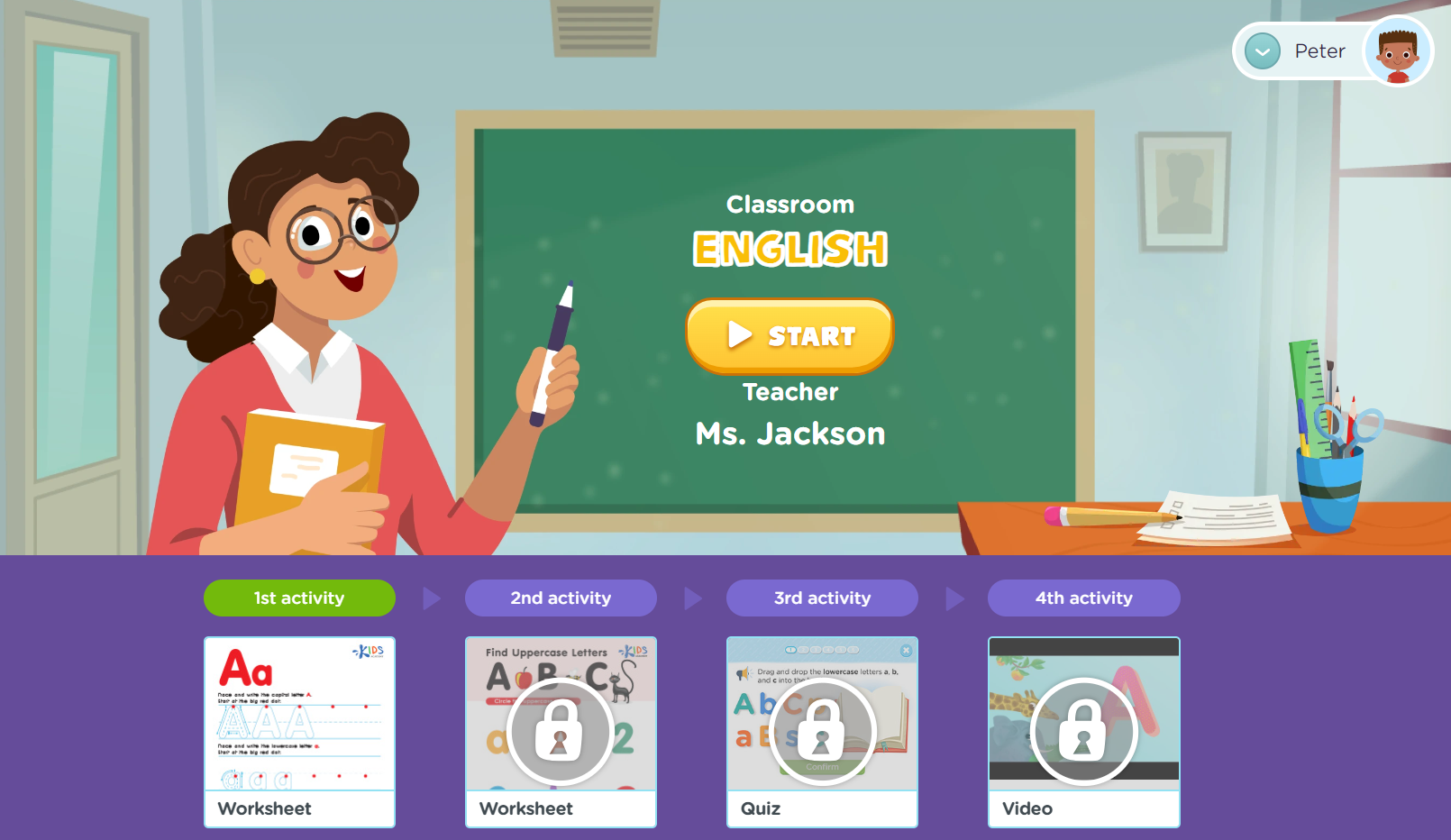
3. Complete the activities.
Only one assignment will be available for completion at a time. Children will see that only one thumbnail is illuminated, while the others are grayed out and contain a lock symbol to show that they are unavailable. Students can click on the 1st activity thumbnail to begin, or they can click the "Start” button on the chalkboard.
4. How does a student know that they were successful with the task?
Immediately upon completion, the assignment is scored by Kids Academy!
- When a student is finished with a worksheet, they click the “Check” button to submit it and will immediately see their results.
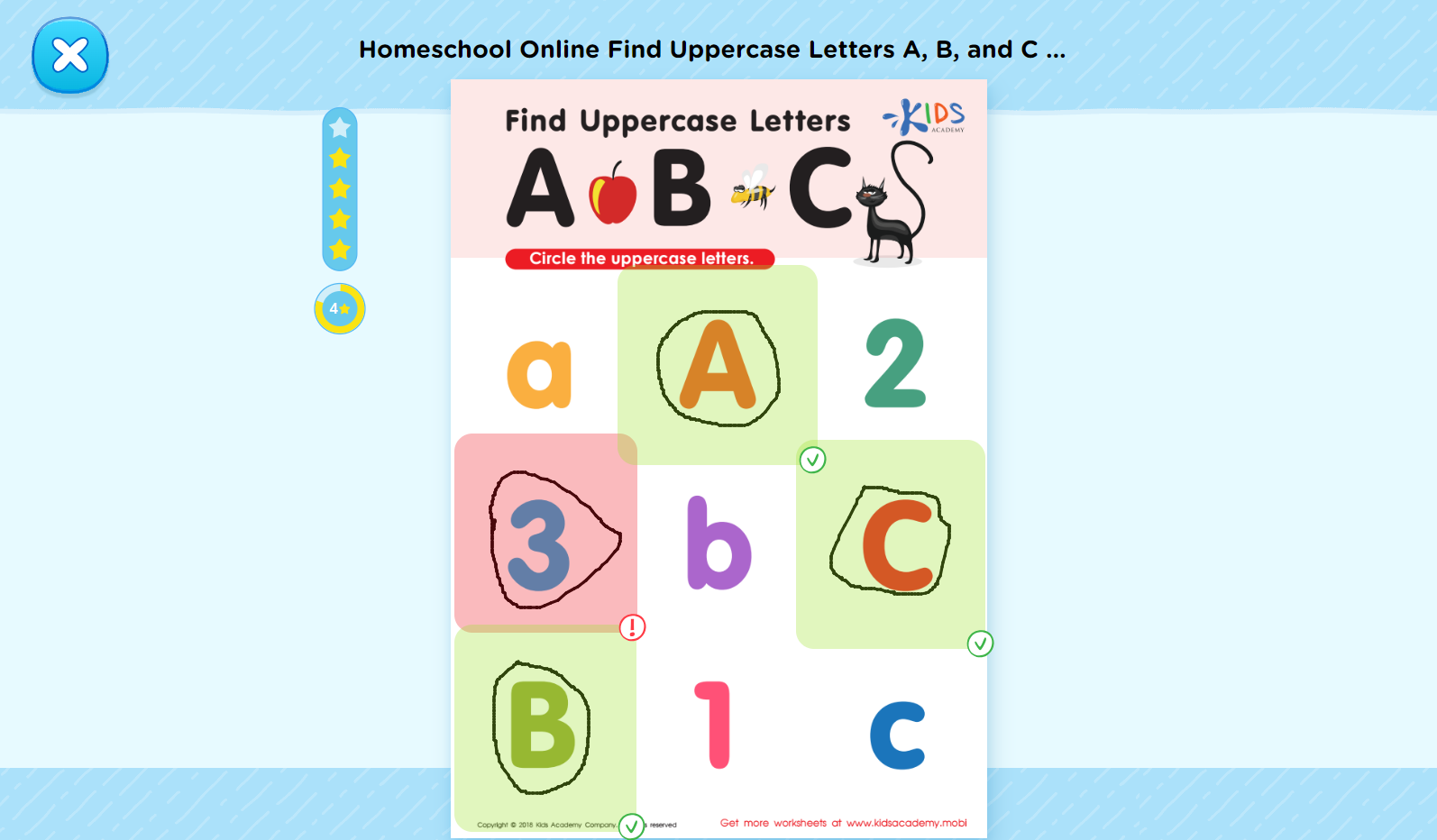
- When a student is working on a quiz, they’ll get explanations for questions they couldn’t answer on their first try and they’ll get the total score once they’ve completed the whole quiz.
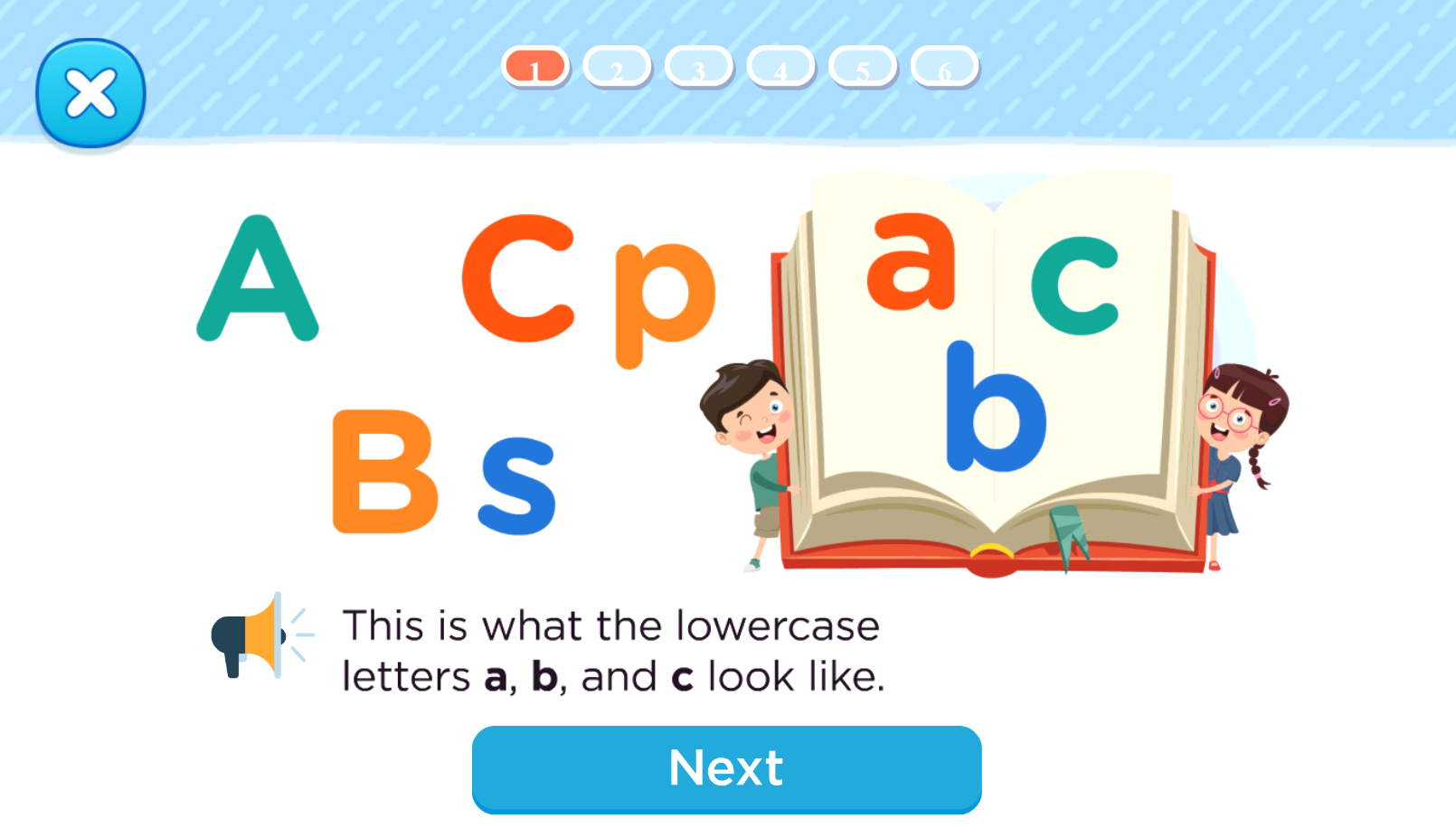

Once they return to the Classroom, they will notice that the next task has opened for completion.
5. What if children don’t complete the assignment?
If for any reason a student hasn’t completed the current activity, they can start it over. The only way to unlock the next task is to complete the one before it.
6. How does a student know they’re finished with the all the assignments?
After finishing all the task a student will see a pop-up with a reward badge.
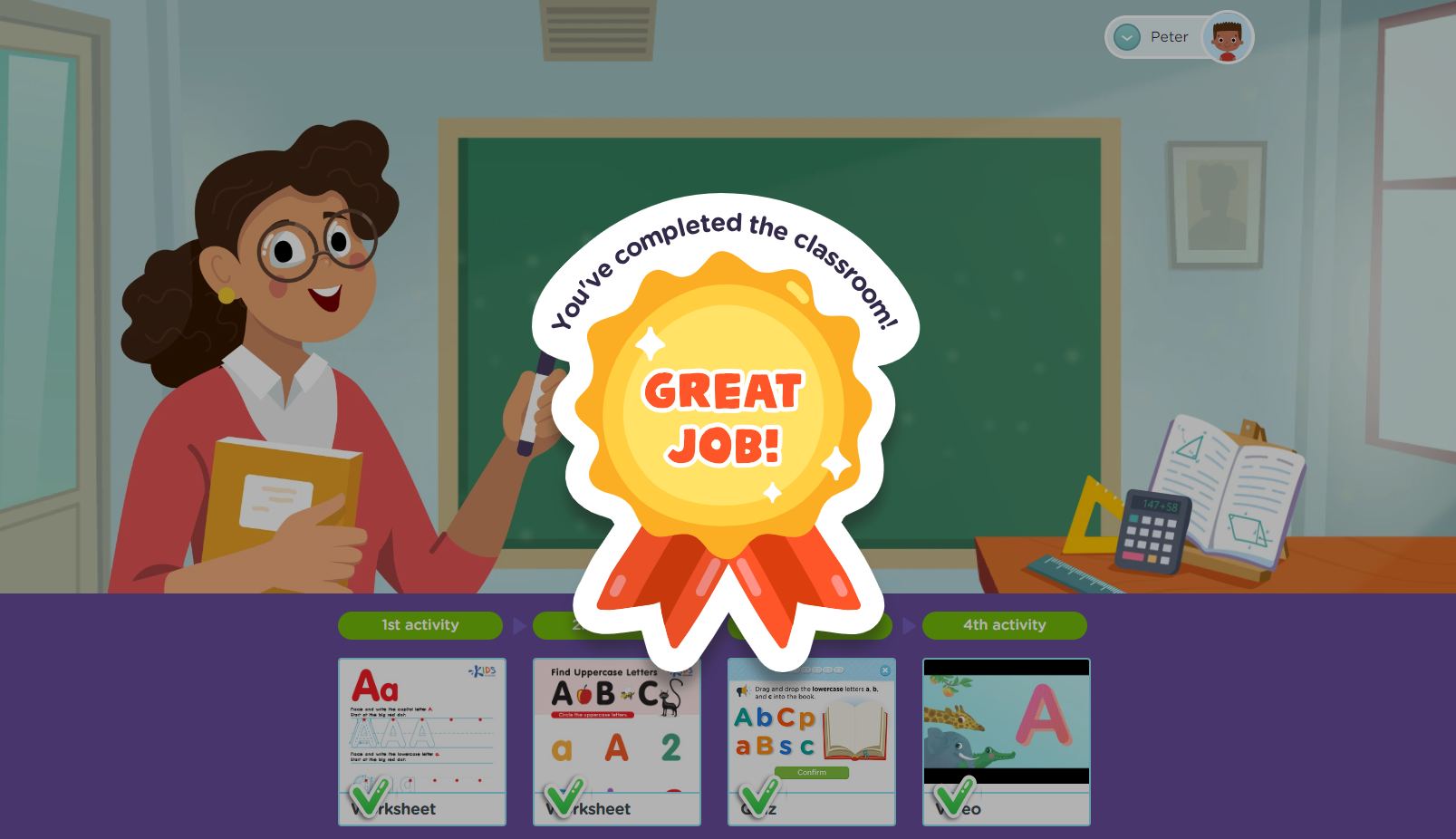
Overall, Kids Academy Classroom was designed to be simple for little learners to access. Classroom serves to enhance a student’s experience in a fun and engaging way, all while offering teachers a no-stress tool to facilitate and assess learning quickly. High-quality teaching and learning is just a click away, so get started by heading to http://www.kidsacademy.com today!